You try to play your favorite Pokémon Go, but you are annoyed with GPS signal not found 11 issue? Let’s see how to get this issue solved for good.
If you are a youth, you don’t need an introduction to Pokémon Go at all. This exceptionally popular mobile game is embraced warmheartedly by Android and iOS device users across the globe. Well, as you may already know, having strong GPS signals is a mandatory aspect of playing this game. If GPS doesn’t work properly on your iOS or Android device, you cannot necessarily play it.
‘GPS signal not found 11’ issue is not a very rare issue. Plenty of Pokémon Go players have and are experiencing this issue from time to time. Online forums and communities get an increasing number of complaints about this issue recently. If you are among those individuals who want a quick solution to this issue, read this article on.
Part 1: Fixing Pokemon “GPS signal not found 11” issue on Android devices
Part 2: Fixing Pokemon “GPS signal not found 11” issue on iOS devices
Part 1: Fixing Pokemon “GPS signal not found 11” issue on Android devices
If you are using an Android device and experiencing an issue related to the GPS signal, here are some fixes. You can try these solutions one by one and check which one works for you.
PS: if you wonder how to enable Grindr fake GPS, just read more.
1) Disable the feature “Mock Locations”

- Open the option called “Settings” on your Android device and tap on “About Phone” option.
- Tap on the option labeled “Software Info” for seven consecutive times. That will open the option “Developer Options” for you.
- Turn on this option called “Developer Options” and make sure that you disable the option labeled “Mock Locations“.
Should you have other problems with GPS or Pokemon, such as how to Spy GPS, how to record Pokemon GO by powerful Pokemon Go Recorder, iPhone 6 GPS not working or how to find Wifi password on iPhone, just click to switch to them.
2) Reset the location settings of your device

- Go to the “Settings” option on your device and tap on the option labeled “Privacy and Safety“.
- Under that, you should select the option called “Location“.
- Now, you should make sure that the location is switched on. Tap on the option “Locating Method“. Please note that in some devices it may appear as “Location Mode”.
- Tap on the option “GPS, Wi-Fi and Mobile Networks“.
- Now, you should ensure that your Wi-Fi connection is switched on every time you play Pokémon Go. It doesn’t matter whether or not you are connected to any network.
Besides, for people who are bothered with Waze Not Working, just read more. And here are the top fake GPS location apkfor your reference.
3) Restart the device you are using
One of the easiest, basic but effective solutions to fix various Android-related issues is restarting the device. Restarting doesn’t take that long. However, it can practically address many software glitches associated with the device. To restart the device, you should press and hold the power button. You will then see an option called “Restart your phone” on the screen. Tap on this option and get the device restarted. Within several seconds, your device will get restarted. If you are lucky enough, this method will fix the minor issues associated with the device.
By the way, here, you will get to know how to use Pokemon emulator for iPhone with ease.
4) Switch on and off Airplane mode on the device
Turning on the Airplane mode will disable the network connections on your device temporarily. Once you turn this option again, the network connection will start fresh possibly resolving the errors. Although we cannot guarantee that this method will resolve all the network errors, it’s worth trying this basic method.

To switch off and on the Airplane mode, you should first go to the notification panel. You can do so simply by pulling down it. Then, you should tap on the “Airplane mode” button once. Wait for a couple of seconds and turn it on.
5) Reset the network settings of the device to solve “GPS signal not found 11” issue
If you still experience GPS signal not found 11 issue, you will have to reset the network settings. Through this, we expect to eliminate potentially misconfigured network settings and establish a solid network connection. Resetting the network might vary from one Android device to another. Let’s assume that you use a Samsung device for instance.

- Access the General Management option on your device and then go to the “Backup & Reset” option.
- Tap on the option labeled “Network Settings Reset“.
You can now try to use Pokémon Go and see if “GPS signal not found 11” is persisting.
6) Try upgrading Pokémon Go
If you are yet to resolve the issue, you can upgrade Pokémon Go to its latest version. This approach might fix the potential bugs on the app.
Besides, you may want to find more interesting Games Like Jackbox here.
Part 2: Fixing Pokemon “GPS signal not found 11” issue on iOS devices
Pokémon Go is so popular even among iOS device users. If you are an iOS device user and experience some GPS-related issues when playing Pokémon Go, read this section. We will present several options (including one professional method) to fix this issue.
1) How to fix ‘GPS signal not found 11’ easily by ReiBoot
Tenorshare ReiBoot for iOS system recovery is here to fix any issues you encountered when using iOS devices. It can also eliminate any issues on Pokemon Go, including the ‘GPS signal not found 11’ problem. And it’s very easing to use with just simple steps as below.
Now, please free download ReiBoot and install it on your computer.Then launch Tenorshare ReiBoot and connect your iPhone to the computer. After ReiBoot recognizes your iPhone, please click the option of ‘Fix All iOS Issues.’




Get Tenorshare ReiBoot
2) Fix “GPS signal not found 11” issue using iMyFone Fixppo
As mentioned above, this is the professional solution we offer to address GPS related issues when playing Pokémon Go. You should know that this is a third-party tool that supports iOS devices like iPhones and iPads. It is a system recovery tool that can resolve various issues associated with iOS devices. Already, this app is preferred by many iOS users as their prominent solution to address iOS errors. This sophisticated tool is presented by a renowned software developing company called iMyFone.
Key Features of iMyFone Fixppo
Before we learn how to use iMyFone Fixppo, let’s take a look at the features of this handy tool.
- It can repair a variety of issues including stuck on recovery mode, white screen, stuck on Apple logo, etc.
- It offers the one-click operation to enter or exit the recovery mode for free
- Be capable of fixing the errors related to the iOS device without causing any data loss
- This software works perfectly even with the latest iPhone editions like iPhone 11, SE, XS, XS Max, XR.
Get iMyfone Fixppo
Steps to follow
Now that you know the key features of this software. Let’s see how to use it.
Step 1: Download and install Fixppo on your computer. Then, launch the software and connect your iOS device to the same computer through a USB cable. The program will then recognize the iOS device. If not, please put your phone in DFU/Recovery Mode.

Step 2: Fixppo will find out your phone and display the firmware available for you. You will then have to download the firmware package. Don’t worry, the program itself will do it after pressing the “Download” button on the interface.

Step 3: At the completion of the download, you can click on the “Start Repair” option.

iMyFone Fixppo will now begin the process of repairing the potential issues. It will take a couple of minutes for Fixppo to complete this repairing process. The device will get restarted at the completion of the repairing. When the device restarts, you will see that it functions smoothly. Your network connection, GPS settings and overall functionality of the iOS will be smooth.


Try iMyfone Fixppo
3) Other methods to solve “GPS signal not found 11” issue on iOS devices
If you don’t want the assistance of professional software to fix this issue, you can try these options.
1. Turn on the Location Services of the device
To solve GPS related issues, you can try turning on the location serves as a basic remedy. Here’s how to do it.

- Tap on the “Settings” app to open it and select the option “Privacy“. Then, go to “Location“.
- Make sure that the option “Location Services” is switched on.
- Scroll down the screen and find the option “Pokémon GO“.
- Tap on this app and make sure that you select the option “While Using“. You can also select the “Always” option if necessary.
2. Force Quit Pokémon GO app
If turning on location services doesn’t work for you, try the force-quitting Pokémon GO app. Through this option, we intend to refresh the app. The following are the steps to do it.
- Launch the app switcher simply by double-tapping on the home button.
- Go to the Pokémon GO app and swipe it up from the screen.
This will let you force quit the app and then you can start the app fresh once again.
3. Reset the network settings of your device
If force quitting didn’t work for you, you might try resetting the network configurations of the device. Here’s how to reset the network settings of your iOS device.

- Go to the “Settings” app and select the option “General“
- Go to “Reset” and then select “Reset Network Settings“
Well, those are the solutions you can try to resolve the “GPS signal not found 11” issue. If you don’t want the assistance of professional software, you may try the basic options we have mentioned. However, if you use software like iMyFone Fixppo, you can resolve a variety of other issues. Most importantly, this software doesn’t cause any data loss upon repairing the devices. If you don’t want to lose your valuable data but still want to repair some glitches, Fixppo is useful.
We hope that the above information about fixing GPS signal not found 11 issues might help you. Thanks for reading and good luck!
Source: istartips.com


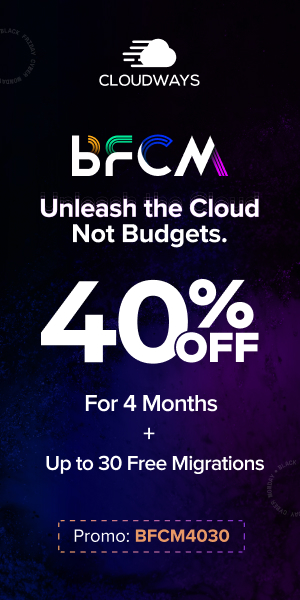
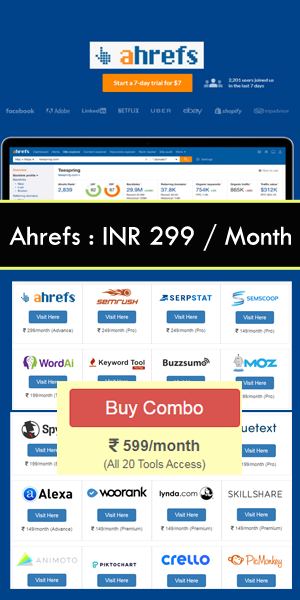
Be the first to write a comment.