iPhone users have reported seeing their iTunes running slow after the recent update. There are plenty of factors as to ‘why is iTunes so slow‘ on your device. If you are going through this problem, then you are not the only one; many forums online are filled with users facing this error on their device. In this article, you’re going to find all the problems to know ‘why is iTunes so slow‘ on your system and what you can do to get rid of the issue.
PS: Here are the Best iTunes Alternatives and the top iTunes Backup Viewer for your reference.
iTunes & Why is iTunes So Slow
iTunes is one of the best Apple has to offer on their devices. It is universally favorable among apple users for being media-friendly while staying easier to understand to the user. Many programs tend to add more complicated features on the app, it would be good to use, but if you have no technical background, things will get really hard to figure it out. iTunes does a lot of things on your device; it manages your mobile media and music. Being a favorite fan app, everything in the app has to run smoother, so it will perform well in the system.
The only way to make your iPhone ready to adapt to new features is by updating it to the latest version of the app. This is precisely where the problem rises to the surface. Here many users start to feel their iTunes acting differently than what it used to be. Then they began to wonder why is iTunes so slow on their devices? Why does it lag? Why is it showing a lot of errors when I try to connect my phone to the windows?
Here, you are going to find the solution to all of the errors that you are facing on your phone and an effective solution to fix it. All these methods would have their set of instructions that you need to follow for a proper procedure; otherwise, the task will fail.
Besides, click to find out how to recover missing iTunes Library and how to stop iTunes from Opening when iPhone is connected as well as how to fix iTunes has an invalid signature.
Method 1: Fix ‘why is iTunes so slow’ by stop Auto Syncing
Syncing can cause iTunes to slow down. Most of the prominent cause is automatic syncing. Automatica syncing would allow the sync of all the data in your device to the computer. If you are continually adding new data in your device. Then the features will be running in the background all the time. This will slow down the performance of iTunes rapidly. To stop the slowdown of iTunes, it is recommended to disable it from the setting menu. So iTunes will rely more on manual syncing than deciding on its own. If you never have disabled auto-syncing on your device before.
Here are some of the steps you can follow to get rid of the error.
- Launch iTunes on your PC.
- Goto Edit > then make your way to Preference.
- Here in this section, tap on devices, and check ‘Prevent iPod, iPhone, and iPads from syncing automatically.’
- Then click on Ok and Save the settings.

If you are still wondering the question, why is iTunes so slow. Then follow the steps to look for the perfect solution.
Method 2: Fix ‘why is iTunes so slow’ by deleting Backups
iOS back will weigh heavily on your disk usage. As the update will take up a huge chunk of your HDD space. This could be the reason why you are facing slowdowns in the iTunes app. If you want to experience iTunes as you used to do before, deleting the older backs up might be the right solution you need. All you need to do is to access the back folder of iTunes,
Don’t worry; it will not be hidden from view. You need to go
Here you find the backup files of iOS stored inside of it. Delete these backup files for a smoother iTunes experience in the future. There is even more third-party software available in the market that promises to find even more hidden backup files that can’t be accessed through normal use of the system. These kinds of stuff will be hidden from the public view. You will need this software to gain access to these files.
Method 3: Fix ‘why is iTunes so slow’ by turning off Genius
Genius features help you find more music that fits more to your playlist. This could be helpful if you are looking for music based on the music that you find enjoyable to listen to. And this could be a wonderful app for music lovers as they always on their iTunes to find music that does the same thing as the other music that they liked. Disabling this feature would help you speed up iTunes to a lot faster. To do that follow the instruction below –
- Launch iTunes
- Here go to File, then Library > Turn OFF Genius

Now see if you are feeling any slowdown in your app. So you wouldn’t ask yourself the same question again and again in your mind, why is iTunes so slow?
Method 4: Fix ‘why is iTunes so slow’ By Removing Smart Playlists
iTunes creates a smart playlist to match your expectations of the app. Generally, this feature is considered good, and it benefits a lot. But at the same time, it occupies a lot of storage data on your local memory and hugs a lot of computer resources to its own. To remove smart playlists, follow the methods below.
- Open iTunes and right-click on the smart playlist.
- ON the drop-down list, select Delete from Library to remove a smart playlist.
- If you have more than one playlist on the left side of the bar, make sure to repeat the same process to delete every one of the playlists of the menu.

Method 5: Fix ‘why is iTunes so slow’ by Deleting Services
The services are necessary on any app because it makes the app run much faster while not requiring any additional resources off your computer. But there are services that can be drawn into the circle of Not in Use. Some might not see these services as they will need every single day of their iTunes experience. Deleting them will be a much better option than letting them consume your resources.services such as Podcast Subscription, playback information, Library sharing. You can disable all these services to speed up your iTunes.
- Open iTunes
- Goto Edit > Preference > Store
- Uncheck all the unnecessary services from the list for a more effective run.

This will stop the slow down of the iTunes on your system, so you would stop asking, ‘why is iTunes so slow’? The question ever again.
Method 6: Fix ‘why is iTunes so slow’ by Diasbale the Automatic Downloads
The automatic download will not only consume the resource of your computer but also suck all the data out of your internet plan. If you are against these features, then you can disable it so it would act more manually than before.
- Open iTunes
- Goto Edit > Preference > Store
- Uncheck all the options under Automatic Downloads
- The list includes Music, Movies, and TV shows.

Method 7: Fix ‘why is iTunes so slow’ by using TunesFix in 1-Click
If all the methods mentioned above didn’t work out for you, then you can use Tunesfix to solve the problem. As iTunes produces cache files, junk files every single day. If you don’t delete them properly, then iTunes will show its signs on them. These files would start to affect your computer from opening iTunes properly. Here you will TunesFix to improve the performance of iTunes without deleting anything significant on the program or selecting lengthy codes to solve it.
Get iMyFone Tunesfix
As the design of the app is very user-friendly, you won’t feel like getting stuck with the program. To delete the junk files of iTunes, follow all the steps required to do it.
- Download the TuneFix on your PC. it will automatically detect your iTunes.
- Then the program will take you to its home page.
- Here you will see plenty of features listed on the screen. If your iTunes is damaged, then you know the option to repair.
- Choose Quick Clean mode to scan the iTunes for problems. Then it will list out all the files sorted inside of your iTunes. iOS backups, Updates, and other data. Clean them to remove these data from staying inside your device, running the speed of it.

If this didn’t give a proper answer to the question, why is iTunes so slow?. Then here is another way you can solve the problem.
Try iMyFone Tunesfix
Method 8: Fix ‘why is iTunes so slow’ by dr.fone iTunes Repair effortlessly
This piece of software comes close to the previous entry in this article. Over time iTunes will gather many system files. These files can have a severe problem for iTunes to deal with it later on. That is why you need dr.fone – iTunes Repair to fix the ‘why is iTunes so slow’? The problem that you are having on your system. Follow the instructions to remove the slowdown of iTunes in your device.
Get dr.fone – iTunes Repair
- Download the app iTunes diagnosis and repair tool, and install it on your computer.

- On the main interface, click on system repair, then make your way to the iTunes Repair.

- If you are having connection issues, then click on Repair iTunes connection issues.
- If you are facing iTunes syncing issues, then click on repair iTunes syncing error.
- For common iTunes error, click on Repair iTunes Error.
- Switch to advanced repair, if none of the above methods worked out for you.

That’s it! Now following all the instructions wouldn’t make your face the ‘why is iTunes so slow‘? The question ever again.
Try dr.fone – iTunes Repair
Conclusion
Now you know all the reasons ‘why is iTunes so slow‘ on your system. As you can tell, there are a variety of things that will slow down iTunes from performing efficiently as it should. From more cache in the system to automatic download, creation of smart playlists, these are things that will slow down the iTunes from performing faster on the computer. If you follow all the methods above, you will have a good picture of how to solve the problems at a much faster rate. Make some changes in your system so you won’t have to ask why is iTunes so slow ever again.
Source: istartips.com

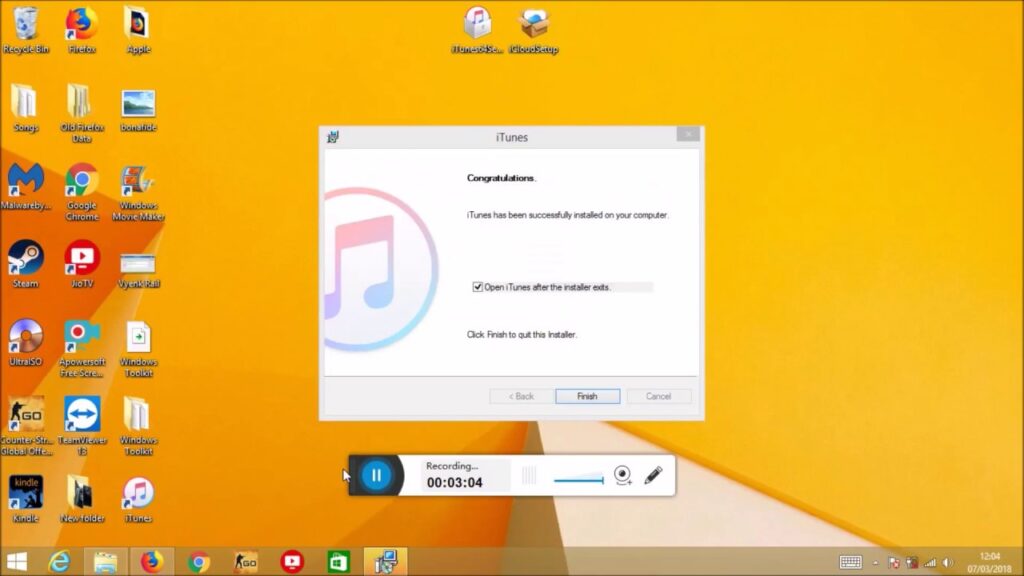
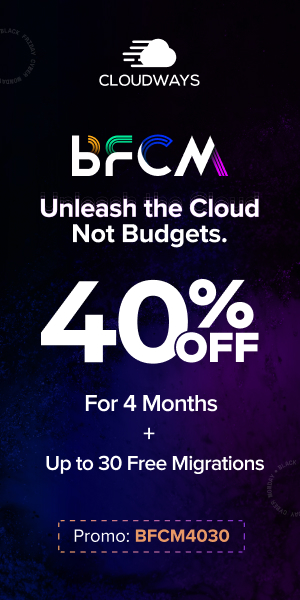
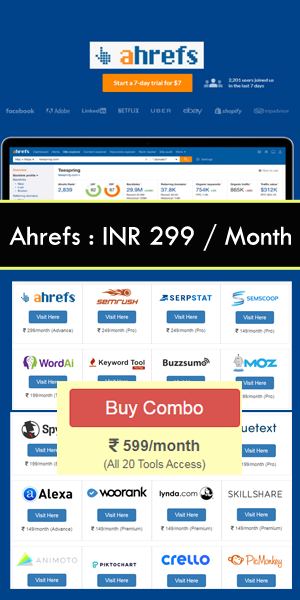
Be the first to write a comment.